← All Features
Custom Redirects
Custom Redirects
Manage the URLs members are redirected to when they sign up, log in, or log out.

Benefits
Improved User Experience
Create personalized and targeted journeys for you members. Redirect them to specific pages based on their actions, preferences, or status.
PersonalisedOnboarding
Create tailored onboarding experiences for new members depending on the plan they have chosen. Ask specific onboarding questions, track conversion events, redirect members who have not completed checkout, and more!
Copy & Paste Webflow Components
Improved User Experience
Create personalized and targeted journeys for you members. Redirect them to specific pages based on their actions, preferences, or status.
PersonalisedOnboarding
Create tailored onboarding experiences for new members depending on the plan they have chosen. Ask specific onboarding questions, track conversion events, redirect members who have not completed checkout, and more!
How Custom Redirects work in Memberstack and Webflow
There are a few different ways to set up redirects in Memberstack.
We recommend first setting your global Default Redirects first, and then setting your Plan Level Redirects after that.
Default Redirects
Navigate to the Default Redirects page in your Memberstack dashboard.
Signup Redirects → Use this to welcome new members, ask onboarding questions, track conversion events, redirect members who have not completed checkout, and more! This redirect is also used when a member successfully verifies their email address.
Login Redirects → Use to grant access to your members-only area. Usually a central "dashboard" page. If all of your plans are paid, we recommend creating a "complete" checkout page so folks who fail to checkout can do so the next time they visit.
Logout Redirects → Let the member know they have been logged out. Default = home.
To configure these redirects:
- Go to your Memberstack dashboard.
- Click Plans on the side menu.
- Click the Redirects button at the top of the page.
To review or change the redirect URL:
- Click the On Signup tab.
- Enter your page slug.
- Click Save.
Plan-Level Redirects
To customize the On Signup redirect for a specific plan (and override the default setting):
- Click Plans on the side menu.
- Select a plan and then expand the Redirects folder.
- Open the On Signup tab and enter your page slug.
Things to Consider
Redirects must be relative links. At this time, it is not possible to redirect to another website or subdomain after signup, login, checkout, or logout.
There are a few places to define redirects in Memberstack, and some can be overridden by other types of redirects. If this seems confusing, we recommend sticking with project-level and plan-level redirects.
- Default redirects → Affects all members on your site. Overridden by the following...
- Plan-level redirects → Affects members on a particular plan. Overridden by the following…
- Member-level redirects → Learn how you can define a member-specific login redirect.
- Form-level redirects → Not recommended for most projects. Effects members who signup/login using a form on your site with a hard-coded redirect.
Similar Features
Abandoned Cart Emails
Send abandoned Cart / Checkout emails to help you increase conversion rates!
Learn moreMultiple Memberships
Let your members Signup to Multiple Memberships at the same time - members can have access to Free and Paid or Free and Free or Paid and Paid at the same time!
Learn moreWelcome Emails
Automate the process of reaching out to new members and establish a connection with them immediately - at no additional cost.
Learn moreMember Metrics
Keep track of total members, sign ups, active subscriptions, one time plans, trialing members, paying members, and more from a central dashboard.
Learn moreLogin As Member
Help any member through a specific problem without needing to record a step-by-step videos or type up a long email.
Learn more



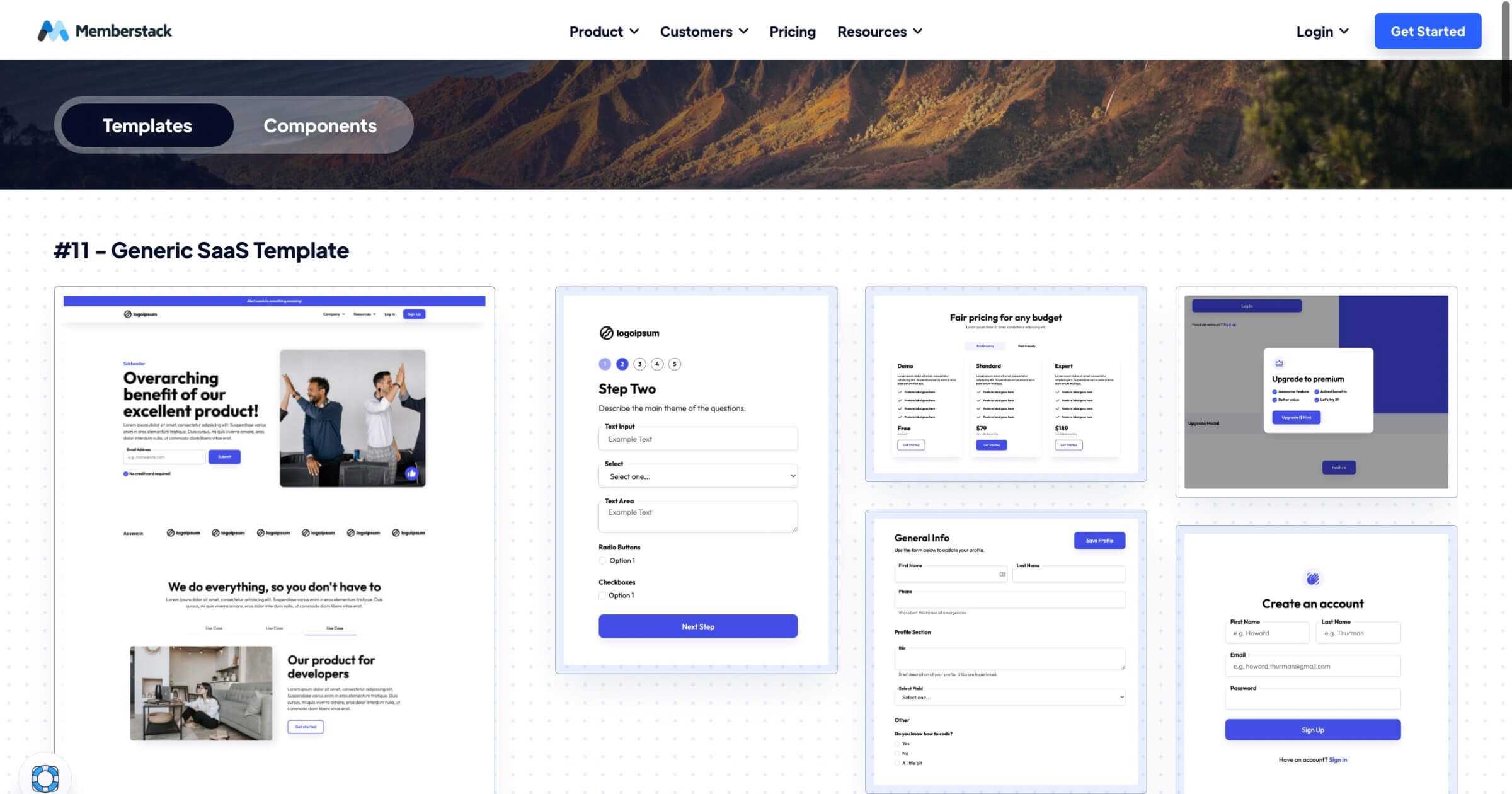


.png)
